Content
Outline
Recently, I have a chance to start Rub on Rails project. In this blog post, I will introduce how to install Ruby on Rails on Mac and start a project with installed Rails.
- Rails Official Site: https://rubyonrails.org/
This blog post is a series. You can see the other posts in below.
- Start Ruby on Rails on Mac
- Folder structure in Ruby on Rails
- Add new web page by Ruby on Rails
- Exchange Data between Controller, View and Route
- Use DB on Rails
Also, you can see the this blog post sample source code on Github
Install Homebrew
We will use Mac package manger Homebrew to install Rails on Mac. execute the command below to check Homebrew installed on Mac.
brew --version
If Homebrew was installed already, you can see the result below.
Homebrew 2.2.6
Homebrew/homebrew-core (git revision 93ac3; last commit 2020-02-18)
Homebrew/homebrew-cask (git revision 373c1; last commit 2020-02-18)
If you get the result above, go to the next step. If you don’t get it, execute the command below to install Homebrew.
/usr/bin/ruby -e "$(curl -fsSL https://raw.githubusercontent.com/Homebrew/install/master/install)"
After installing, execute the command below to check Homebrew installed.
brew --version
If Homebrew was installed well, you can see the result below.
Homebrew 2.2.6
Homebrew/homebrew-core (git revision 93ac3; last commit 2020-02-18)
Homebrew/homebrew-cask (git revision 373c1; last commit 2020-02-18)
Install rbenv
Mac has basically Ruby. So, you can install Rails directly, but to support various versions of Ruby, we’ll install rbenv that is ruby version manager.
Execute the command below to install rbenv.
brew install rbenv ruby-build
After installing, you can see the result below.
==> Pouring rbenv-1.1.2.catalina.bottle.tar.gz
🍺 /usr/local/Cellar/rbenv/1.1.2: 36 files, 69KB
==> Caveats
==> ruby-build
ruby-build installs a non-Homebrew OpenSSL for each Ruby version installed and these are never upgraded.
To link Rubies to Homebrew's OpenSSL 1.1 (which is upgraded) add the following
to your ~/.zshrc:
export RUBY_CONFIGURE_OPTS="--with-openssl-dir=$(brew --prefix [email protected])"
Note: this may interfere with building old versions of Ruby (e.g <2.4) that use
OpenSSL <1.1.
And then, following the above, open .zshrc file and modify it like below.
# code ~/.zshrc
export RUBY_CONFIGURE_OPTS="--with-openssl-dir=$(brew --prefix [email protected])"
Initialize rbenv
After installing rbenv, execute the command below to initialize rbenv.
rbenv init
After executing the command, you can see the result below.
# Load rbenv automatically by appending
# the following to ~/.zshrc:
eval "$(rbenv init -)"
Following the above, open .zshrc file and modify it like below.
# code ~/.zshrc
eval "$(rbenv init -)"
After all settings, execute the command below to check all configuration are set well.
curl -fsSL https://github.com/rbenv/rbenv-installer/raw/master/bin/rbenv-doctor | bash
After executing, you can see the result below.
Checking for `rbenv' in PATH: /usr/local/bin/rbenv
Checking for rbenv shims in PATH: OK
Checking `rbenv install' support: /usr/local/bin/rbenv-install (ruby-build 20200115)
Counting installed Ruby versions: none
There aren't any Ruby versions installed under `/Users/dev-yakuza/.rbenv/versions'.
You can install Ruby versions like so: rbenv install 2.2.4
Checking RubyGems settings: OK
Auditing installed plugins: OK
Install other versions of Ruby
Let’s see how to install another version of Ruby on Mac. First, execute the command below to check current Ruby version.
ruby -v
After executing, you can see the screen below.
ruby 2.6.3p62 (2019-04-16 revision 67580) [universal.x86_64-darwin19]
Execute the command below to check Ruby versions that we can install via rbenv.
rbenv install -l
After executing, you can see Ruby version list like below.
...
truffleruby-1.0.0-rc3
truffleruby-1.0.0-rc5
truffleruby-1.0.0-rc6
truffleruby-1.0.0-rc7
truffleruby-1.0.0-rc8
truffleruby-1.0.0-rc9
truffleruby-19.0.0
truffleruby-19.1.0
truffleruby-19.2.0
truffleruby-19.2.0.1
truffleruby-19.3.0
truffleruby-19.3.0.2
truffleruby-19.3.1
There are so many versions, so execute the command below to get recent stable Ruby version.
rbenv install -l | sed -n '/^[[:space:]]*[0-9]\{1,\}\.[0-9]\{1,\}\.[0-9]\{1,\}[[:space:]]*$/ h;${g;p;}'
And then, you can see the result below.
2.7.0
Execute the command below to install recent stable Ruby.
rbenv install 2.7.0
Also, you can directly install recent stable Ruby via executing the command below.
rbenv install $(rbenv install -l | sed -n '/^[[:space:]]*[0-9]\{1,\}\.[0-9]\{1,\}\.[0-9]\{1,\}[[:space:]]*$/ h;${g;p;}')
Of course, you can install old version Ruby.
rbenv install 2.3.1
After installing, execute the command below to re-configuration new environment.
rbenv rehash
Fix Error
I got the error message like below when I installed.
Last 10 log lines:
checking for inttypes.h... yes
checking for stdint.h... yes
checking for unistd.h... yes
checking minix/config.h usability... no
checking minix/config.h presence... no
checking for minix/config.h... no
checking whether it is safe to define __EXTENSIONS__... yes
checking for cd using physical directory... cd -P
checking whether CFLAGS is valid... no
configure: error: something wrong with CFLAGS="-I/usr/local/include -L/usr/local/lib "
I’ve fixed it to modify ./zshrc file like below.
# code ~/.zshrc
export CFLAGS=""
Change version
First, execute the command below to check current Ruby version.
rbenv versions
You can see the result like below.
* system (set by /Users/dev-yakuza/.rbenv/version)
2.7.0
The * mark is currently selected Ruby version.
You can execute the command below to check Ruby version again.
ruby -v
# ruby 2.6.3p62 (2019-04-16 revision 67580) [universal.x86_64-darwin19]
Execute the command below to change Ruby version.
rbenv global 2.7.0
rbenv rehash
And then execute the command below to check version. you can see the version is changed
ruby -v
# ruby 2.7.0p0 (2019-12-25 revision 647ee6f091) [x86_64-darwin19]
rbenv versions
# system (set by /Users/dev-yakuza/.rbenv/version)
# * 2.7.0
Install Bundler
Let’s install Bundler which is Ruby Gem manager. Gem is kind of libraries(packages). Bundler installs and manages the libraries(packages).
Execute the command below to install Bundler.
gem install bundler
After installing, execute the command below to check Bundler installed well.
bundler -v
# Bundler version 2.1.4
Install Rails
Let’s install Rails. Execute the command below to install Rails.
gem install rails
rbenv rehash
After installing, you can check Rails install well via executing the command below.
rails -v
# Rails 6.0.2.1
Install yarn
For creating Rails project and executing it, we need to install yarn. yarn is kind of manager to install javascript libraries and manage them.
Execute the command below to install yarn
brew install yarn
Create and start Rails project
Let’s make Rails project. Execute the command below to create new Rails project.
rails new StudyRails
If you got the message like below, when you create Rails project,
The dependency tzinfo-data (>= 0) will be unused by any of the platforms Bundler is installing for. Bundler is installing for ruby but the dependency is only for x86-mingw32, x86-mswin32, x64-mingw32, java. To add those platforms to the bundle, run `bundle lock --add-platform x86-mingw32 x86-mswin32 x64-mingw32 java`.
After creating, execute the command below.
cd StudyRails
bundle lock --add-platform x86-mingw32 x86-mswin32 x64-mingw32 java
bundle install
If you get the error message like below,
Your Ruby version is 2.6.3, but your Gemfile specified 2.7.0
The reason is bundle path is not recognized well. I solved it to add the contents below to .zshrc file.
# code ~/.zshrc
alias bundler=/Users/$USER/.rbenv/shims/bundler
alias ruby=/Users/$USER/.rbenv/shims/ruby
alias bundle=/Users/$USER/.rbenv/shims/bundle
alias gem=/Users/$USER/.rbenv/shims/gem
alias rails=/Users/$USER/.rbenv/shims/rails
After creating, execute the command below to start Rails project.
# cd StudyRails
bundle exec rails server
If you get the message like below,
Warning: the running version of Bundler (2.1.2) is older than the version that created the lockfile (2.1.4). We suggest you to upgrade to the version that created the lockfile by running `gem install bundler:2.1.4`.
Execute the command below.
bundle exec rails server
After running the server, you can go to http://127.0.0.1:3000/ on the browser.
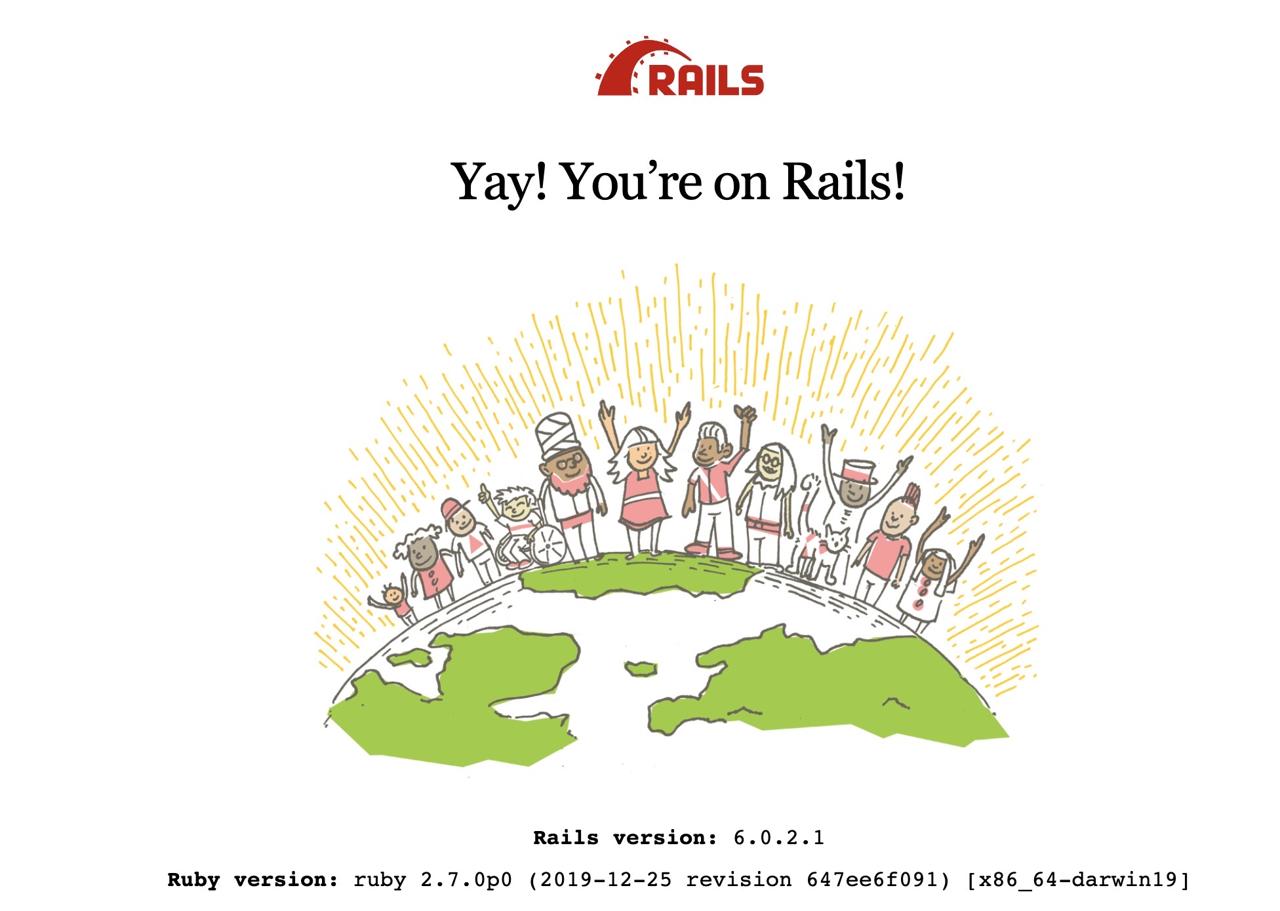
If you have no problem, you can see Rails page like above.
Completed
We’ve seen how to change Ruby version and install Rails to start Rails project. I thought the setting is simple, but I’v had many problem because of path setting on .zshrc for jekyll blog.
export GEM_HOME=$HOME/gems
export PATH=$HOME/gems/bin:$PATH
If you have some problem, I recommend you to check zshrc and delete wrong path setting. Now, let’s play with Rails project!
Reference
This blog post is a series. You can see the other posts in below.
- Start Ruby on Rails on Mac
- Folder structure in Ruby on Rails
- Add new web page by Ruby on Rails
- Exchange Data between Controller, View and Route
- Use DB on Rails
Also, you can see the this blog post sample source code on Github
Was my blog helpful? Please leave a comment at the bottom. it will be a great help to me!
App promotion
Deku.Deku created the applications with Flutter.If you have interested, please try to download them for free.




