Contents
Outline
When I develop the projects by React Native, always I use many open sources created by other people. So, I felt I should pay back by developing an open source, but I didn’t because of no time(it is just excused)
However, when I had the extra time, and I tried to develop the open-source, I had no idea how to start it. I think you want to make an opensource, but don’t know how to make it just like me, so I share how to make the open source for you.
The link below is my open source.
NPM
In this blog post, I will introduce how to make Javascript library of React Native, not Native modules.
To deploy Javascript open source, you need to deploy it to NPM(Node Package Manager).
Before creating an open source, I recommend you see the blog post below to prepare your open source for deploying on NPM.
GitHub repository
To share the open source, GitHub is best way. To share your open source, create GitHub repository.
If you don’t have GitHub account, click the link below to create free account.
- GitHub:https://github.com/
When you create GitHub repository, you should make a name not duplicated with libraries deployed already on NPM. You can see the link below about how to search a package name not duplicated on NPM.
- Deploy your library to NPM: npm info
If you make GitHub repository, clone it on your local PC.
git clone [Your repository URL]
package.json
To develop and deploy Javascript open source, you need package.json file. Execute the command below to create package.json file.
# cd [Your Project folder]
npm init
If you want to know details about how to make package.json file, see the link below.
- Deploy your library to NPM: npm init
Development environment
I used Typescript to develop React Native library. In here I will show you how to make the development environment to develop React Native library by Typescript.
First, execute the command below to make React Native project.
react-native init Develop
This project is for developing React Native library. Next, create tsconfig.json file and modify it like below.
{
"compilerOptions": {
"module": "esnext",
"target": "es5",
"lib": ["es6", "dom", "es2016", "es2017"],
"sourceMap": true,
"allowJs": false,
"jsx": "react-native",
"declaration": true,
"declarationMap": true,
"moduleResolution": "node",
"forceConsistentCasingInFileNames": true,
"noImplicitReturns": true,
"noImplicitThis": true,
"noImplicitAny": true,
"strictNullChecks": true,
"suppressImplicitAnyIndexErrors": true,
"noUnusedLocals": true,
"outDir": "dist",
"skipLibCheck": true,
"allowSyntheticDefaultImports": true,
"removeComments": true
},
"include": ["src"],
"exclude": ["node_modules", "Develop", "DevelopWithExpo", "Example", "ExampleWithExpo", "dist"]
}
I skip explaining about the options. Important options are that I will build files on src via "include": ["src"], option, and save the result files of build on dist folder by "outDir": "dist", option.
Next, open package.json file and modify it like below.
{
...
"main": "dist/index.js",
"types": "dist/index.d.ts",
"scripts": {
"lint": "eslint --ext .tsx --ext .ts src/",
"format": "prettier --check ./src",
"start": "rm -rf Develop/dist && tsc -w --outDir Develop/dist",
"start:expo": "rm -rf DevelopWithExpo/dist && tsc -w --outDir DevelopWithExpo/dist",
"prepare": "rm -rf dist && tsc"
},
"lint-staged": {
"src/**/*.{ts,tsx}": [
"eslint --ext .tsx --ext .ts src/ --fix"
],
"./src/**": [
"prettier --write ."
]
},
"husky": {
"hooks": {
"pre-commit": "lint-staged"
}
},
...
"peerDependencies": {
"react": "*",
"react-native": "*"
},
"devDependencies": {
"@types/react": "*",
"@types/react-native": "*",
"@typescript-eslint/eslint-plugin": "2.25.0",
"@typescript-eslint/parser": "2.25.0",
"eslint": "6.8.0",
"eslint-plugin-prettier": "3.1.2",
"eslint-plugin-react": "7.19.0",
"eslint-plugin-react-hooks": "2.5.1",
"husky": "4.2.3",
"lint-staged": "10.0.9",
"prettier": "2.0.2",
"react": "*",
"react-native": "*",
"typescript": "^3.7.5"
},
}
Let’s see one by one!
"main": "dist/index.js",
"types": "dist/index.d.ts",
These notice the library’s main file and type file to NPM.
"scripts": {
"lint": "eslint --ext .tsx --ext .ts src/",
"format": "prettier --check ./src",
"start": "rm -rf Develop/dist && tsc -w --outDir Develop/dist",
"start:expo": "rm -rf DevelopWithExpo/dist && tsc -w --outDir DevelopWithExpo/dist",
"prepare": "rm -rf dist && tsc"
},
These are the command for developing.
The lint and format commands format the developing source code via eslint and prettier. Also, The lint-staged and husky below format the source code when you execute git commit.
"lint-staged": {
"src/**/*.{ts,tsx}": [
"eslint --ext .tsx --ext .ts src/ --fix"
],
"./src/**": [
"prettier --write ."
]
},
"husky": {
"hooks": {
"pre-commit": "lint-staged"
}
},
If you want to know more about these commands, see the blog post below.
When you develop the library, you’ll execute npm start to build the source code via Typescript. Also, when you execute npm publish command to deploy your library, the command in prepare will be executed automatically to build the source code via Typescript before deploying the library.
If you want to know more about npm publish and prepare, see the blog post below.
- Deploy your library to NPM: npm publish
The libraries required for developing are defined on devDependencies. Execute the command below to install the libraries.
npm install
After installing, create .gitignore file and .prettierignore file, and add node_modules to them.
Done! we’re ready to develop. Next, let’s see how to develop the library.
Develop library
As you see the development environment settings above, we need to create the source code in src folder. Create index.tsx file on src folder, and modify it like below.
import React from 'react';
import { View, Text } from 'react-native';
const LibraryName = (): JSX.Element => {
return (
<View>
<Text>Hello World!</Text>
</View>
);
};
export default LibraryName;
And then, open App.js file in Develop folder and modify it like below.
import React from 'react';
import {StyleSheet, SafeAreaView} from 'react-native';
import LibraryName from './dist';
const App = () => {
return (
<SafeAreaView style={styles.container}>
<LibraryName />
</SafeAreaView>
);
};
const styles = StyleSheet.create({
container: {
flex: 1,
justifyContent: 'center',
alignItems: 'center',
},
});
export default App;
And execute the command below to build the source code via Typescript.
npm start
The start command in package.json is below as we created above.
"start": "rm -rf Develop/dist && tsc -w --outDir Develop/dist",
As you see the details of the command, the command deletes Develop/dist folder, build via tsc, and save the build result files on Develop/dist folder. Also, we used -w option, so when the source code is modified, Typescript will rebuild it. Therefore, to develop the library, we need to execute this command.
And then, open another Terminal or CMD, and execute the command below.
cd Develop
npm run ios
# npm run android
After executing, we can see the library on the screen like below
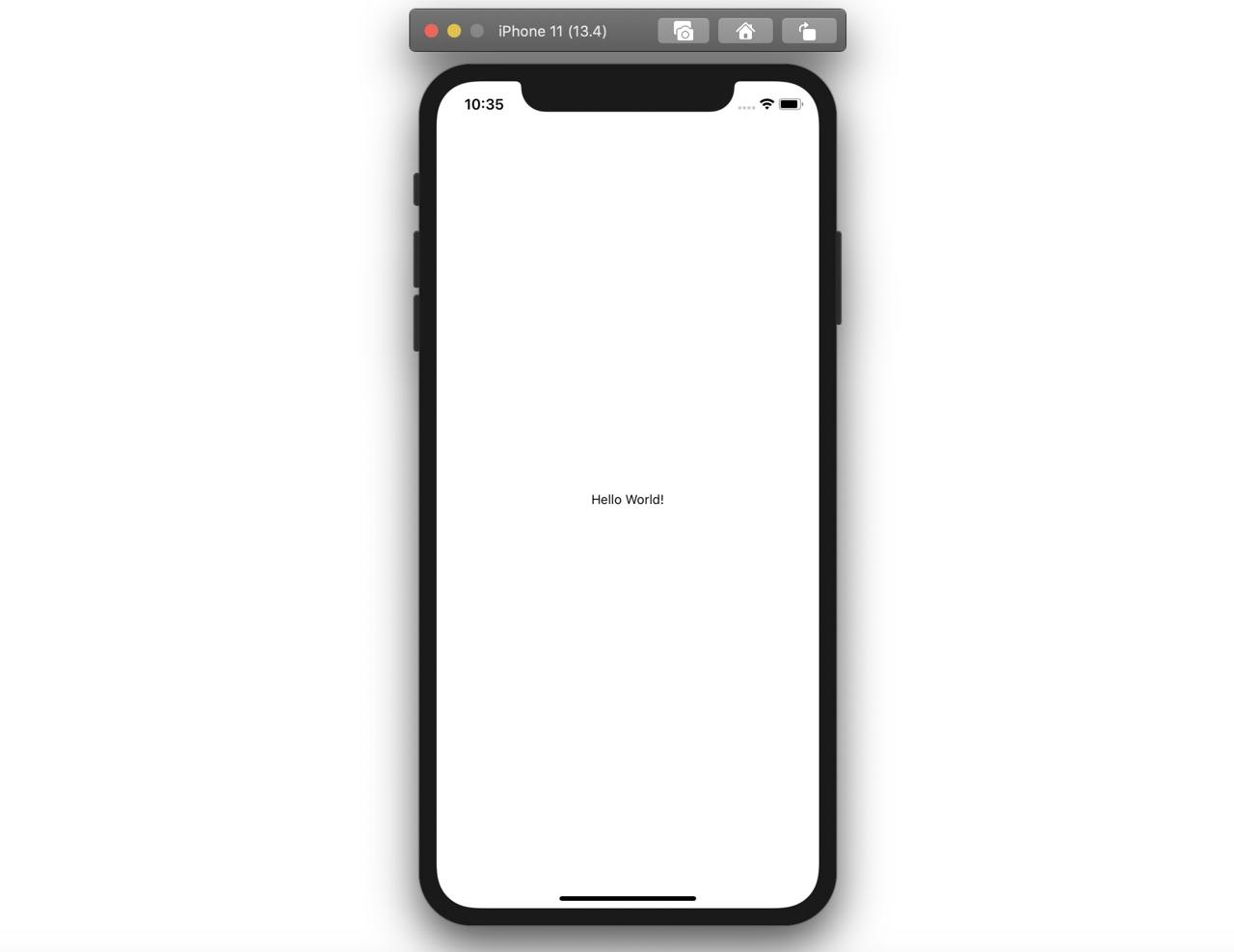
Again, when you open src/index.tsx file and modify it, you can see the modification on the simulator automatically.
Deploy
After developing the library, we need to execute the commands like below to deploy it.
npm login
npm publish
About more details, see the blog post below.
Completed
We’ve seen how to develop React Native library. To deploy NPM, we should see the blog post about NPM, so it makes a little bit difficult.
If you have time, develop a great open source and join the great developer culture!
Was my blog helpful? Please leave a comment at the bottom. it will be a great help to me!
App promotion
Deku.Deku created the applications with Flutter.If you have interested, please try to download them for free.




