Contents
Outline
in this blog post, I will introduce how to use firebase_core to connect Firebase in Flutter.
Blog series
This blog post is a series. You can see the other posts on the link below.
- [Flutter] Firebase Core
- [Flutter] Firebase Analytics
- [Flutter] Firebase Crashlytics
Create Firebase Project
Next, we need to create a Google Firebase project. Click the link below to go to Google Firebase.
- Google Firebase: https://firebase.google.com

Click SIGN IN button on the right top.
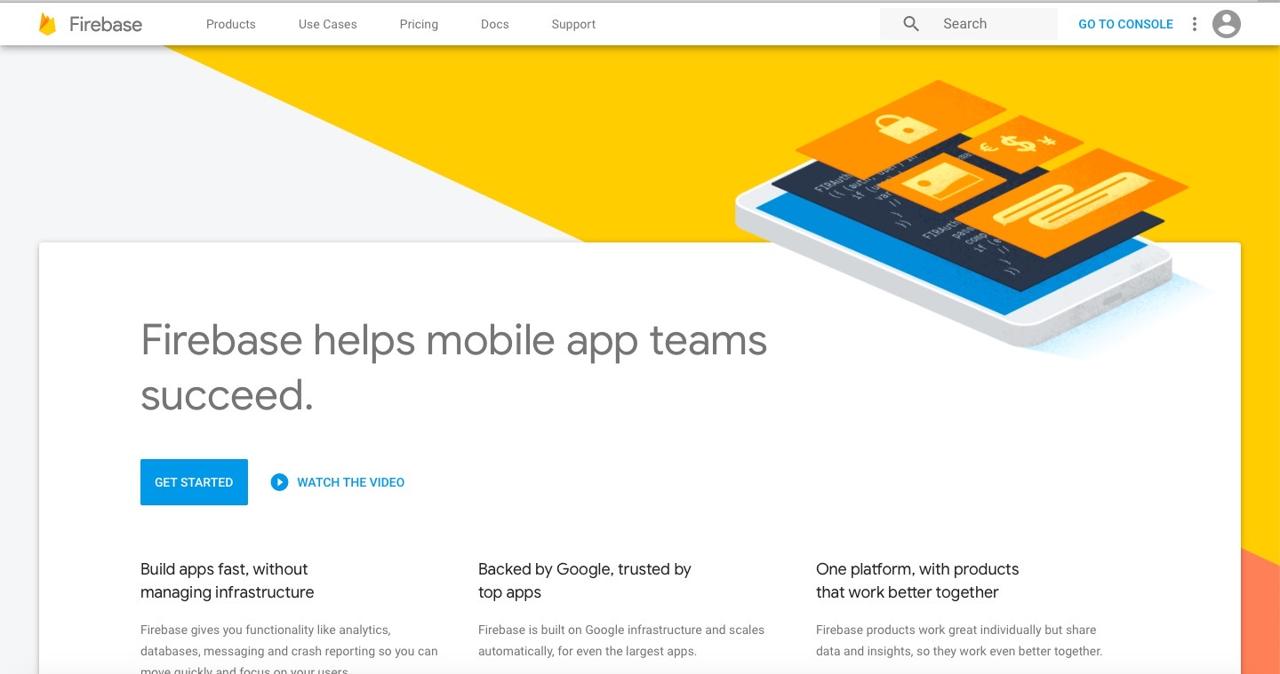
After login, click GO TO CONSOLE to go to Google Firebase Console.
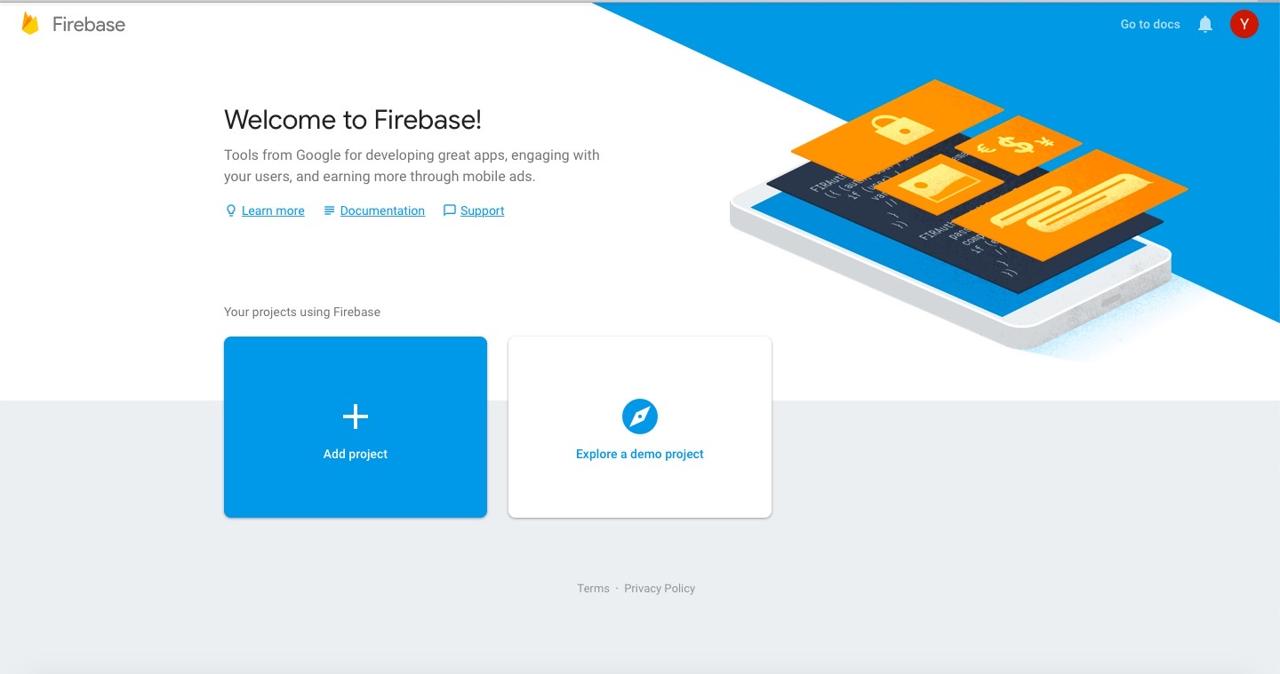
Click + Add project button to create a new project on Google Firebase Console.
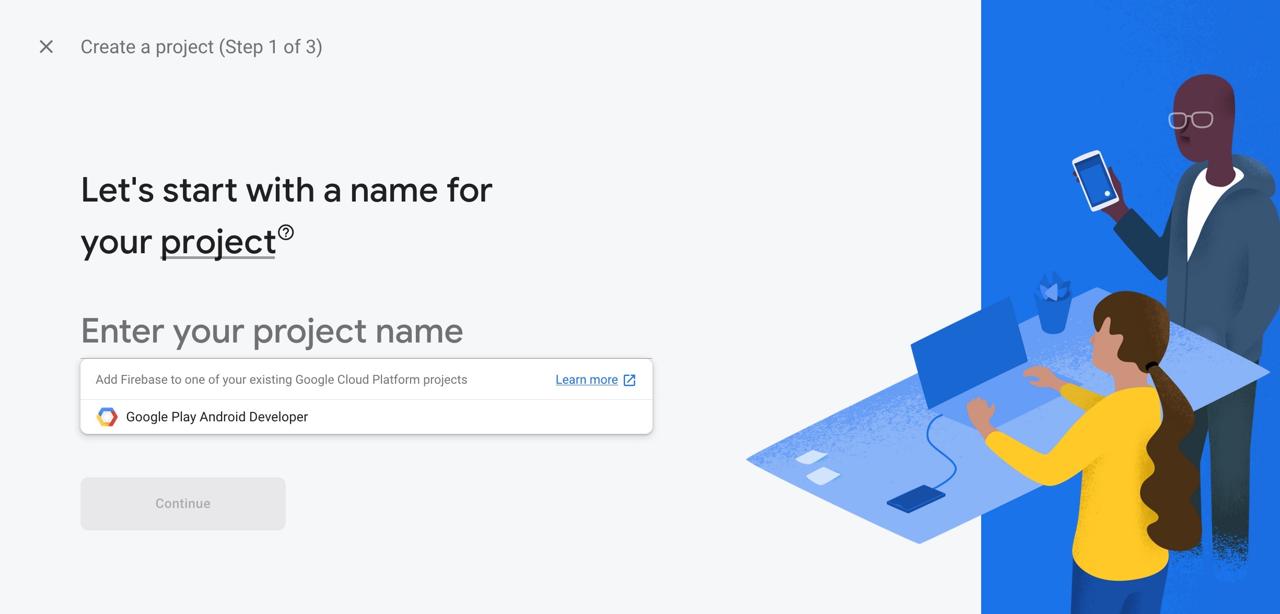
On the screen above, insert a project name that you want to use to Enter your project name. After inserting, click Continue button on the bottom to go to the next step.
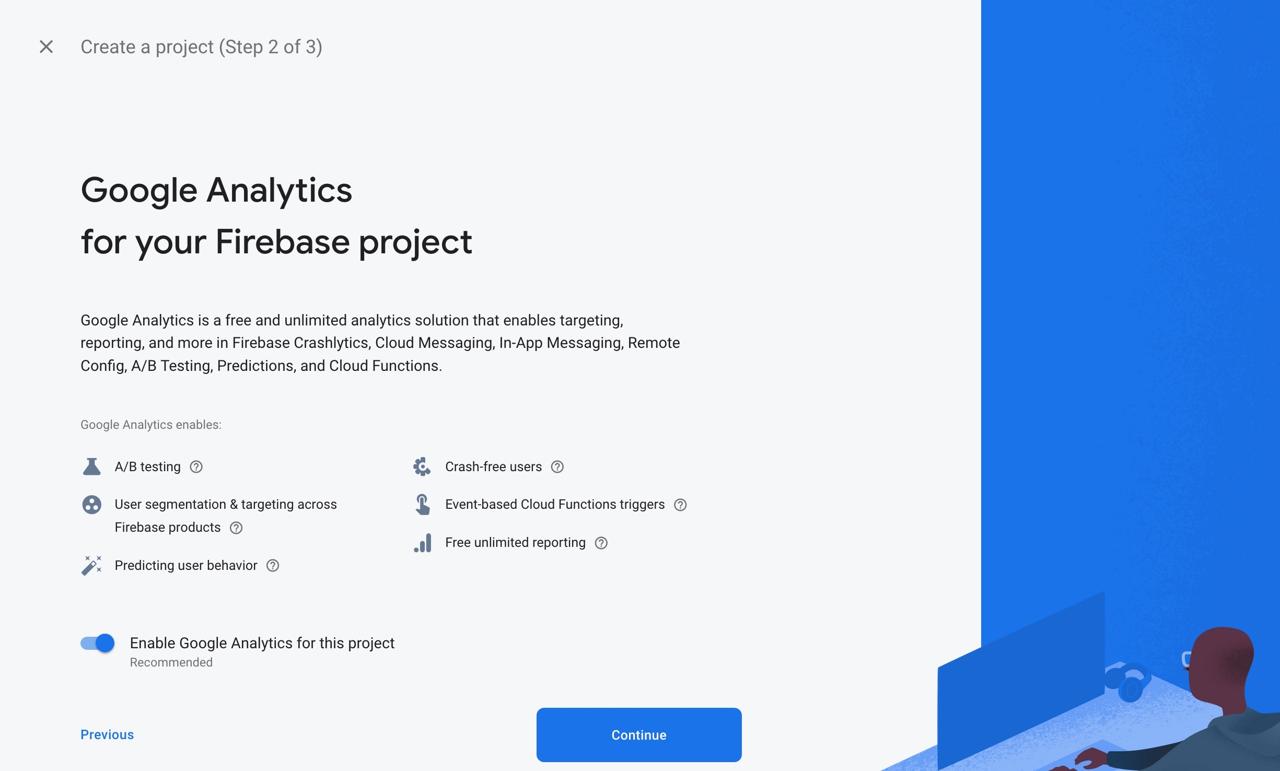
After inserting the project name, you can see the screen that asks you want to integrate Google Analytics. If you don’t want to integrate, click the switch to make Disable and create Firebase project.
If you want to integrate Google Analytics, click Continue button.
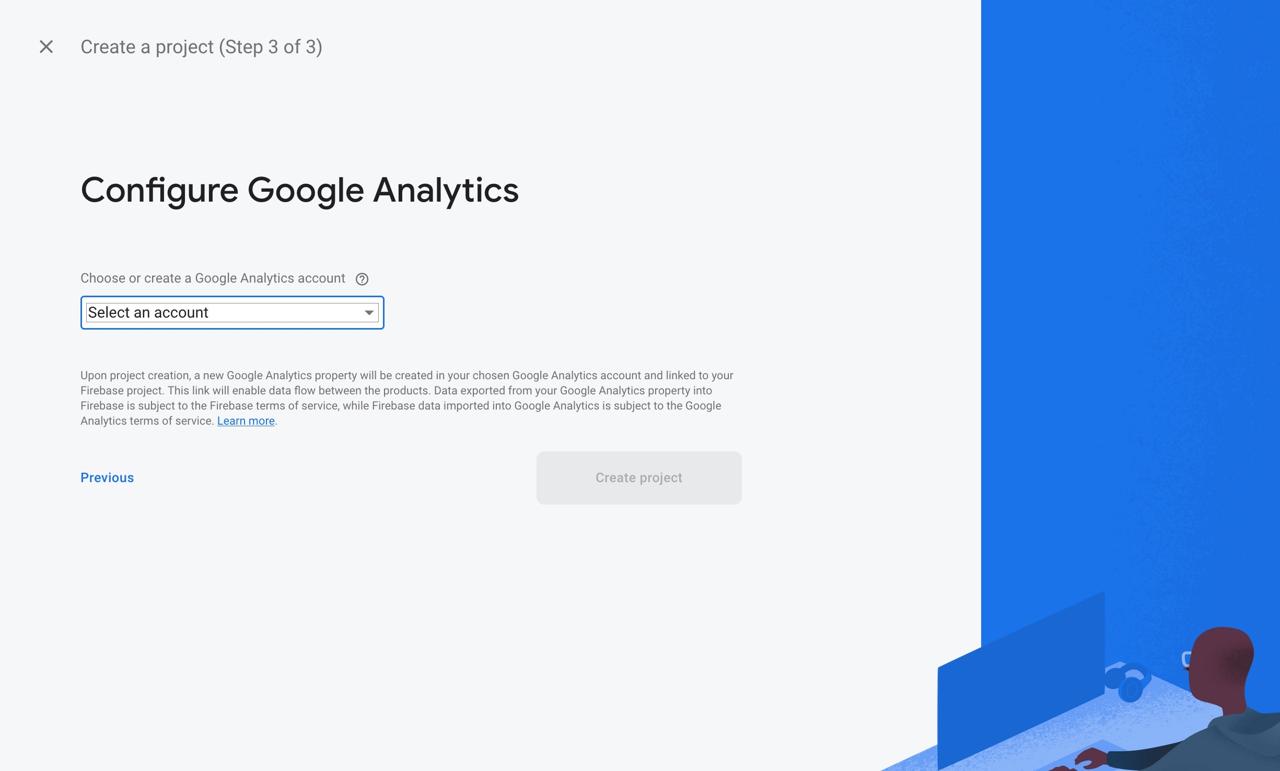
Select Google Analytics account, and click Create project button to create Firebase project.
iOS configuration
Let’s see how to configure firebase_core on iOS to use Firebase in Flutter.
Change bundle identifier
Before creating iOS project in Firebase, we need to change Bundle identifier on iOS. Execute ios/Runner.xcworkspace file to open Xcode.
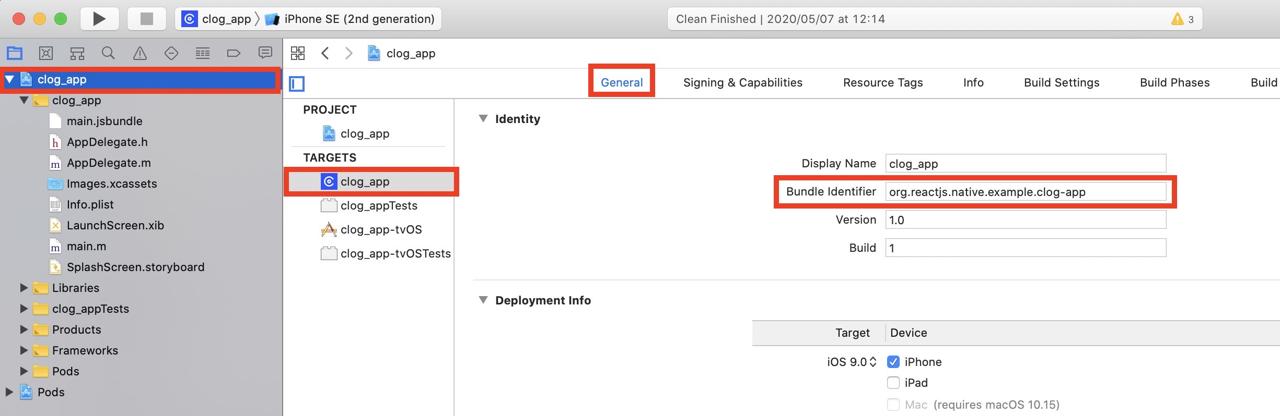
Select the project name on left top and go to the General, you can find Bundle Identifier on it. Change the Bundle ID for your project.
Configure Firebase iOS project
When you select the project on Google Firebase Console, you can see the screen like below.
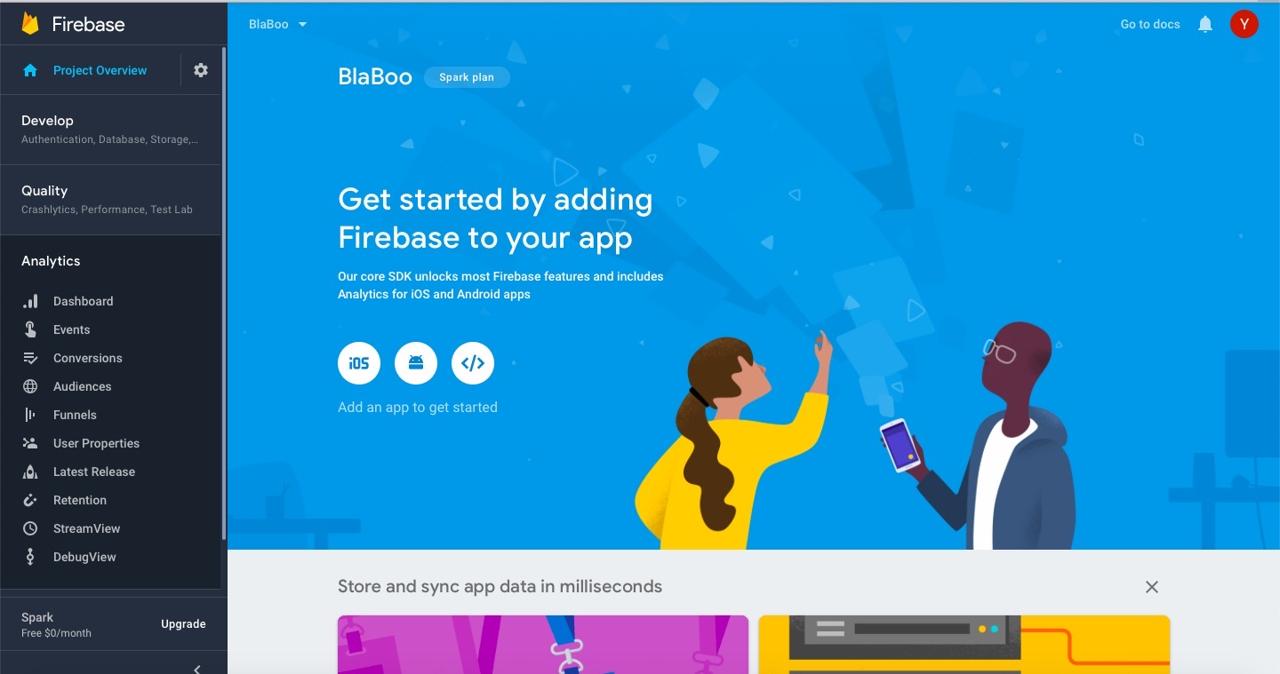
Click iOS button on the center of the screen to go iOS configuration.
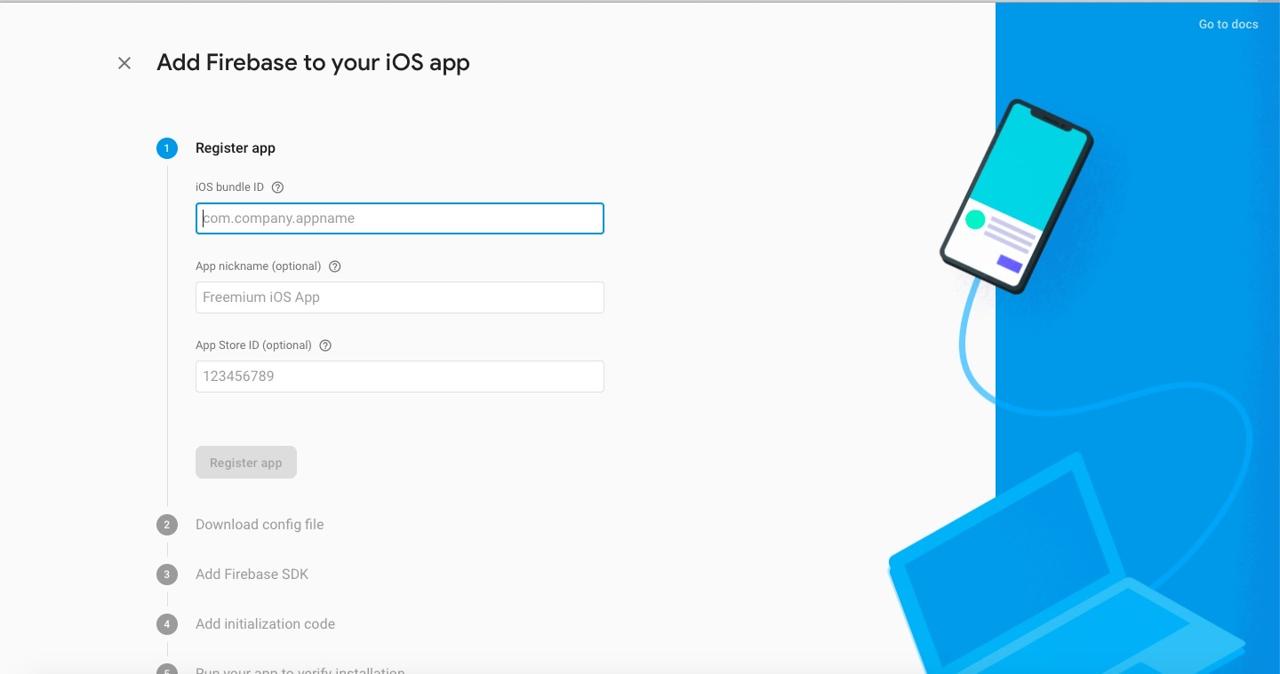
Insert iOS Bundle ID, and click Register app button.
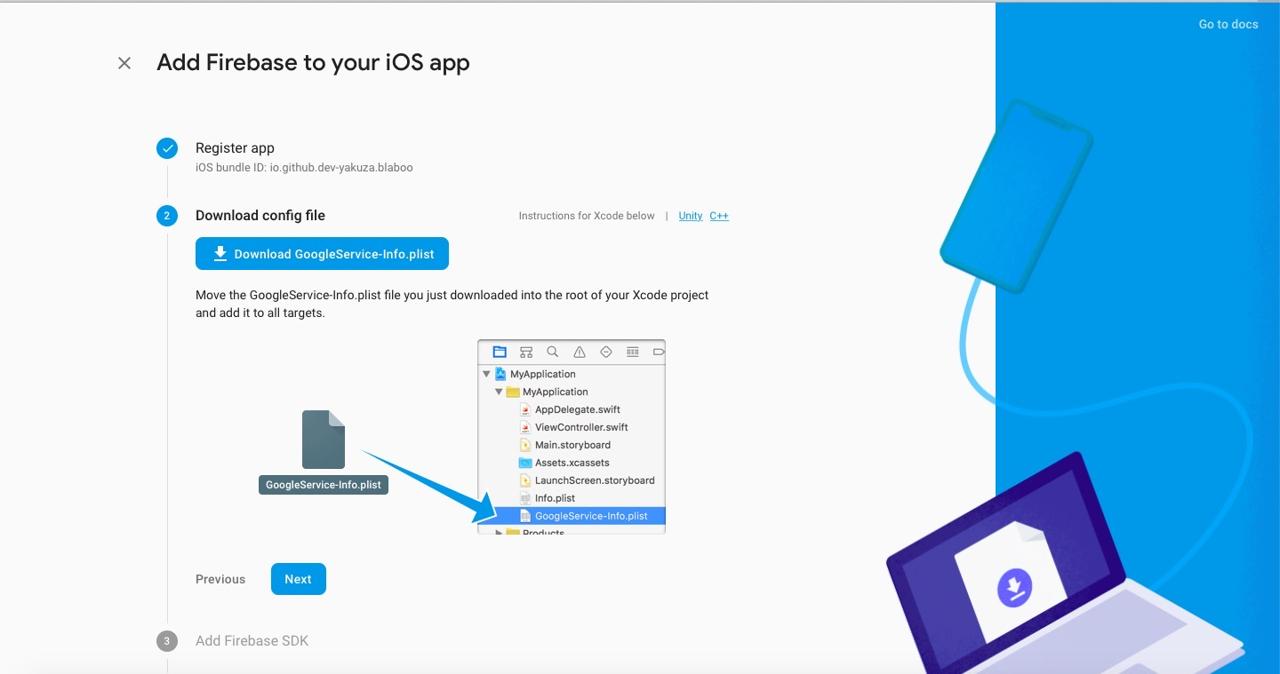
Download GoogleService-Info.plist file created by Google Firebase, and drag it to the Runner/Runner folder to copy it on Xcode. After adding GoogleService-Info.plist file, click Next button.
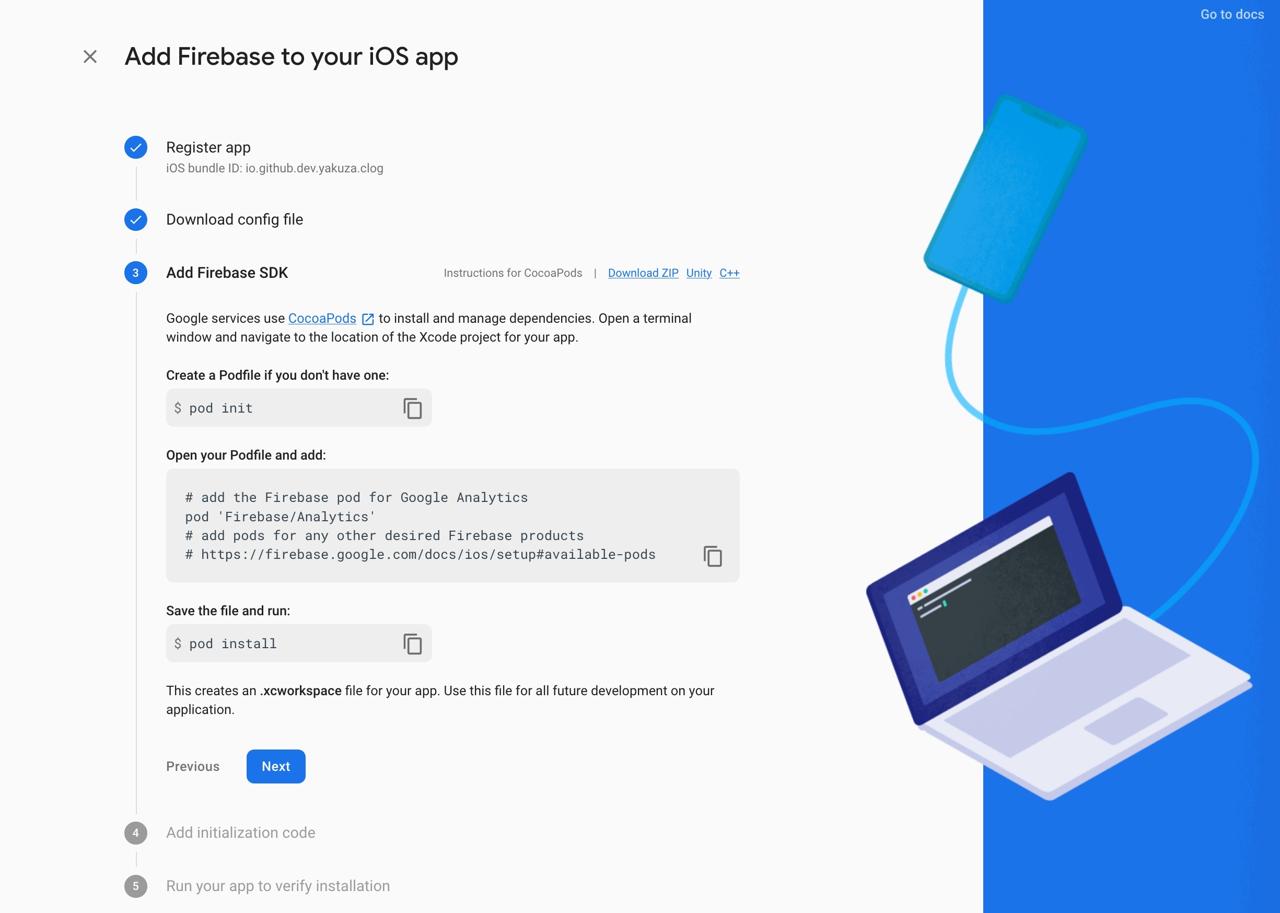
When you see the screen like below, click the Next button to go to the next page.
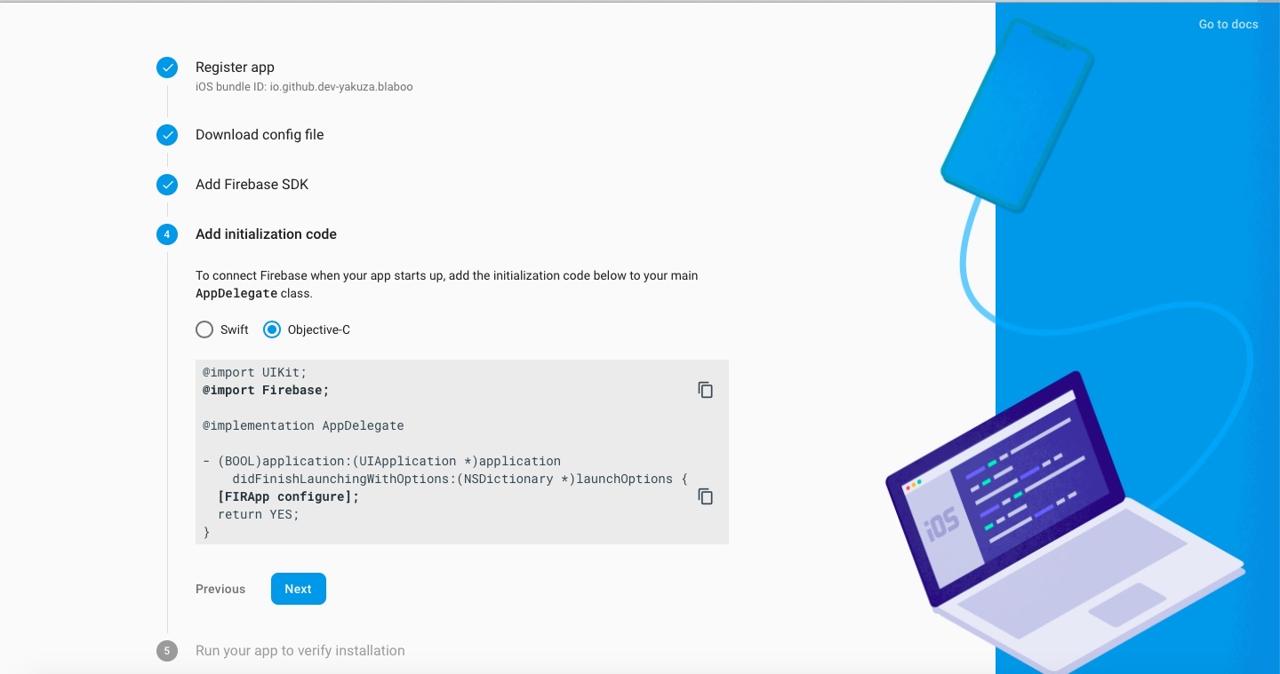
When you see the screen like below, click the Next button to go to the next page.
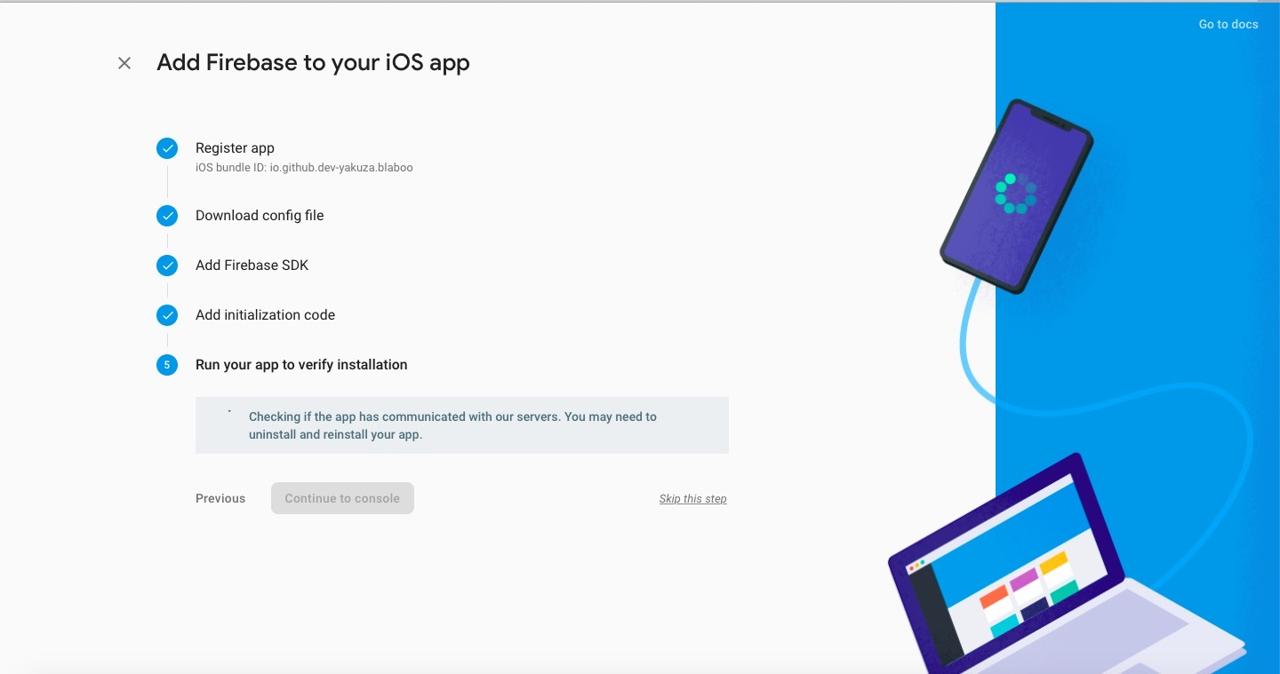
I use clicked the Skip this step button to skip this part.
Android Configuration
Next, let’s see how to configure Android to use react-native-firebase.
Configure Firebase Android project
Click Project Overview on the top of Google Firebase Console.
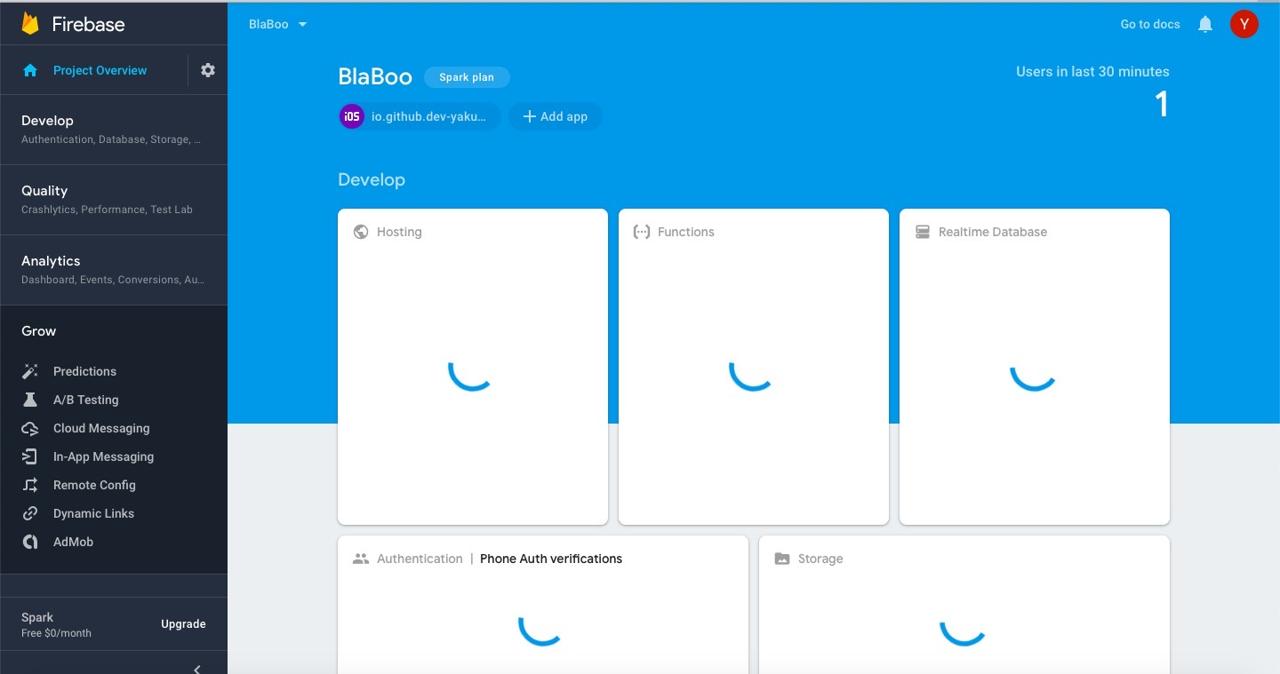
Click + Add app > Android icon to go Android project settings.
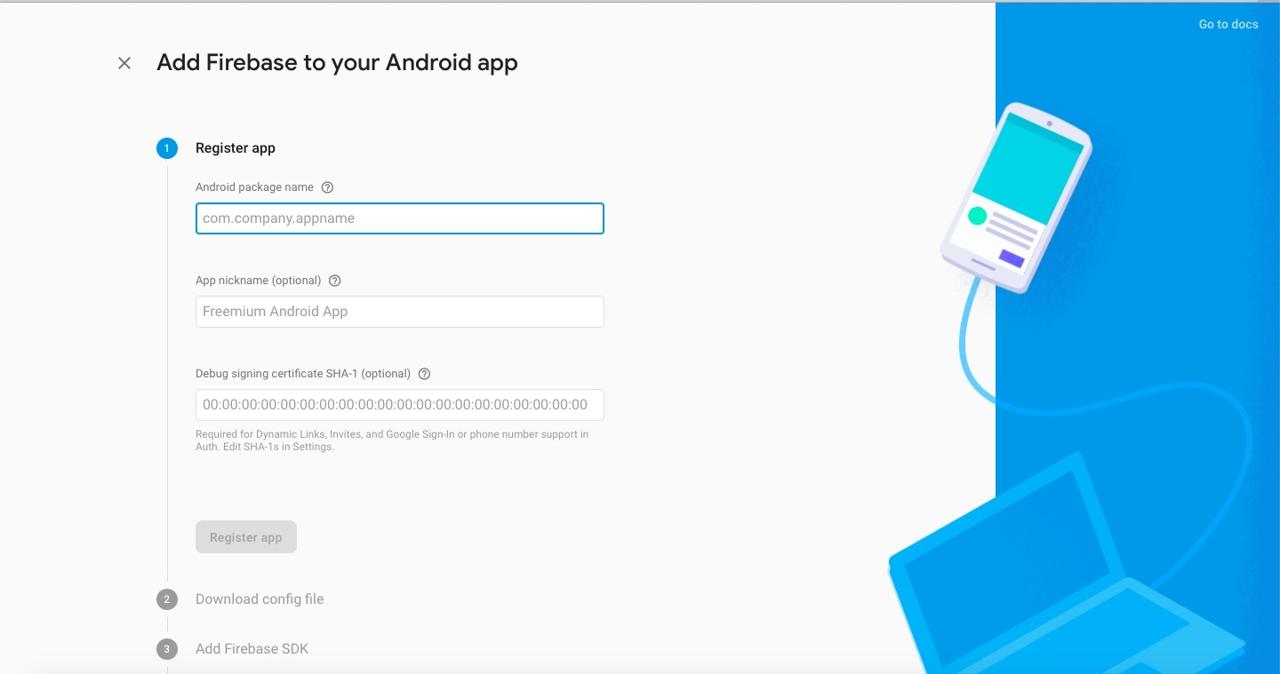
Insert Android Package Name and click Register app button.
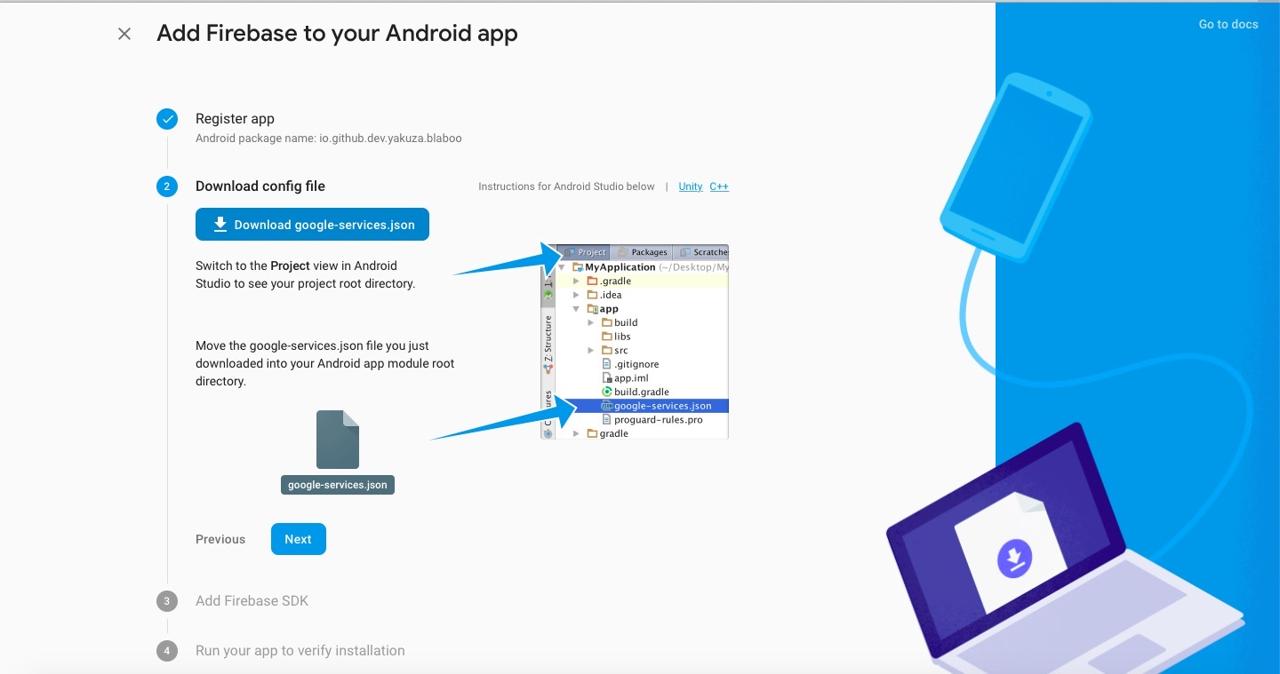
Copy and paste google-services.json to android/app folder and click Next button. Done. we’ve ready to use Firebase on Android. Click the Next button on all screens after.
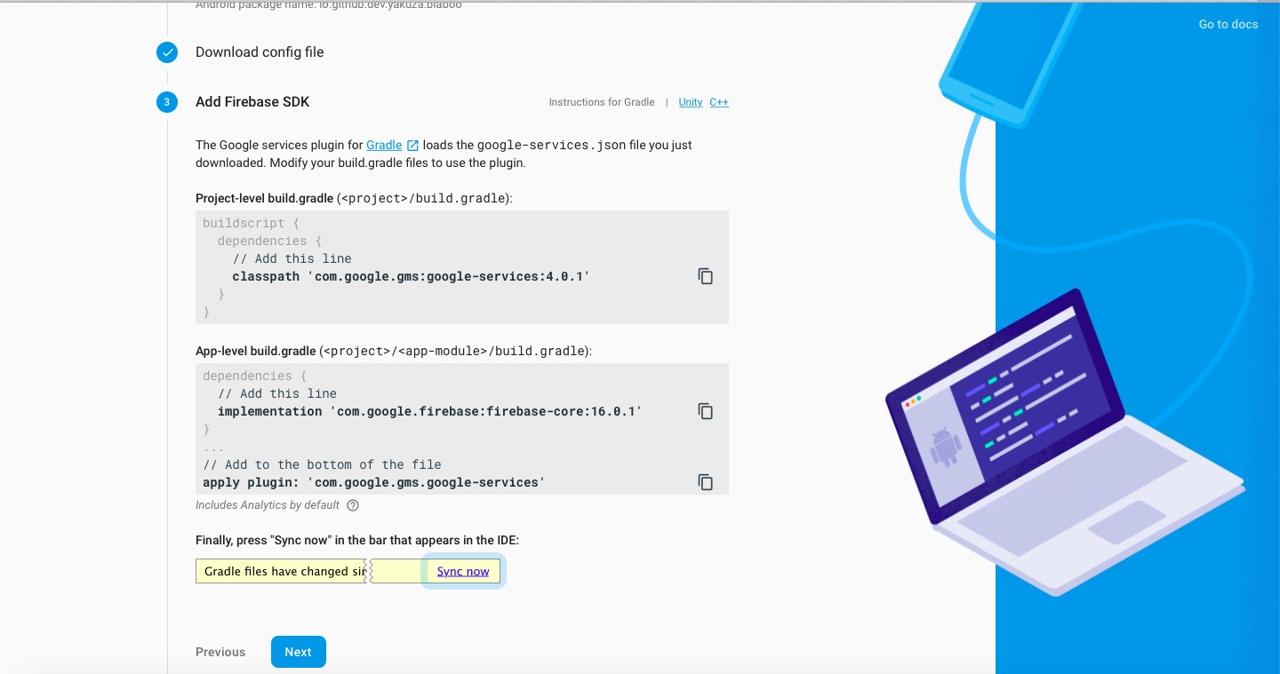
Firebase configuration
To configure Firebase, you need to install firebase-tools.
npm install -g firebase-tools
And then, login to Firebase by executing the command below.
firebase login
After login, install flutterfire_cli by executing the command below.
dart pub global activate flutterfire_cli
And then, configure Firebase by executing the command below.
flutterfire configure
Install firebase_core
To use Firebase in Flutter, we need to install the firebase_core package. Execute the command below to install firebase_core.
flutter pub add firebase_core
iOS installation
To use firebase_core in iOS, we need to modify the ./ios/Podfile file and install required libraries. firebase_core requires the iOS version 11, so open the ./ios/Podfile file and modify it like the following.
# Uncomment this line to define a global platform for your project
platform :ios, '13.0'
...
And the, execute the command below to install required libraries.
# cd ios
pod install
Initialize Firebase
After installing the firebase_core package, we need to initialize Firebase by using this package. Open the main.dart file and modify it like below to initialize Firebase.
import 'package:firebase_core/firebase_core.dart';
Future<void> main() async {
WidgetsFlutterBinding.ensureInitialized();
await Firebase.initializeApp(
options: DefaultFirebaseOptions.currentPlatform,
);
runApp(MyApp());
}
Test code
To write the test code of FirebaseCore, you need to install the mockito package.
- mockito: https://pub.dev/packages/mockito
Execute the following command to install the mockito package.
flutter pub add mockito
And then, you need to make the mock of FirebaseCore like the following.
import 'package:firebase_core_platform_interface/firebase_core_platform_interface.dart';
import 'package:flutter_test/flutter_test.dart';
import 'package:mockito/mockito.dart';
import 'package:plugin_platform_interface/plugin_platform_interface.dart';
class MockFirebaseCore extends Mock
with
// ignore: prefer_mixin, plugin_platform_interface needs to migrate to use `mixin`
MockPlatformInterfaceMixin
implements
FirebasePlatform {
@override
FirebaseAppPlatform app([String name = defaultFirebaseAppName]) {
return super.noSuchMethod(
Invocation.method(#app, [name]),
returnValue: FakeFirebaseAppPlatform(),
returnValueForMissingStub: FakeFirebaseAppPlatform(),
);
}
@override
Future<FirebaseAppPlatform> initializeApp({
String? name,
FirebaseOptions? options,
}) {
return super.noSuchMethod(
Invocation.method(
#initializeApp,
const [],
{
#name: name,
#options: options,
},
),
returnValue: Future.value(FakeFirebaseAppPlatform()),
returnValueForMissingStub: Future.value(FakeFirebaseAppPlatform()),
);
}
@override
List<FirebaseAppPlatform> get apps {
return super.noSuchMethod(
Invocation.getter(#apps),
returnValue: <FirebaseAppPlatform>[],
returnValueForMissingStub: <FirebaseAppPlatform>[],
);
}
}
class FakeFirebaseAppPlatform extends Fake implements FirebaseAppPlatform {}
This code is from GitHub of FirebaseCore.
- FirebaseCore mock: firebase_core_test.dart
Create the mocks/mock_firebase_core.dart file and copy-paste the code to it. And then, write the test code like the following.
import 'package:firebase_core/firebase_core.dart';
import 'package:flutter_test/flutter_test.dart';
import 'package:mockito/mockito.dart';
import 'mocks/firebase.mocks.dart';
import 'package:firebase_core_platform_interface/firebase_core_platform_interface.dart';
import 'package:my_app/main.dart' as app;
void main() {
TestWidgetsFlutterBinding.ensureInitialized();
const testAppName = 'testApp';
const FirebaseOptions testOptions = FirebaseOptions(
apiKey: 'apiKey',
appId: 'appId',
messagingSenderId: 'messagingSenderId',
projectId: 'projectId',
);
final mockFirebaseCore = MockFirebaseCore();
setUp(() {
clearInteractions(mockFirebaseCore);
Firebase.delegatePackingProperty = mockFirebaseCore;
final FirebaseAppPlatform platformApp =
FirebaseAppPlatform(testAppName, testOptions);
when(mockFirebaseCore.initializeApp(
options: anyNamed('options'),
)).thenAnswer((_) {
return Future.value(platformApp);
});
});
testWidgets('FirebaseCore is initialized', (WidgetTester tester) async {
await app.main();
verify(mockFirebaseCore.initializeApp(
options: anyNamed('options'),
)).called(1);
});
}
I just check the initializeApp function of FirebaseCore is called in the test code.
Completed
Finished! we’ve prepared the Flutter and Firebase project to use Firebase in Flutter, and seen how to configure the firebase_core package. To use the Firebase features, see other blog posts on below.
Was my blog helpful? Please leave a comment at the bottom. it will be a great help to me!
App promotion
Deku.Deku created the applications with Flutter.If you have interested, please try to download them for free.




