outline
we want to create backend - server development environment same like server. so in here, we will introduce how to use vagrant to make virtual machine.
install virtualbox
vagrant is virtual machine management tool. in other words, vagrant is a tool to create and manage virtual machine on virtual environment. so to manage virtual environment is not vagrant feature. there are many tools to create and manage virtual environment but we will use virtualbox in here.
click below link to go to virtualbox download site.
- virtualbox: https://www.virtualbox.org/wiki/Downloads
when you see below screen, download and install virtualbox to your PC.
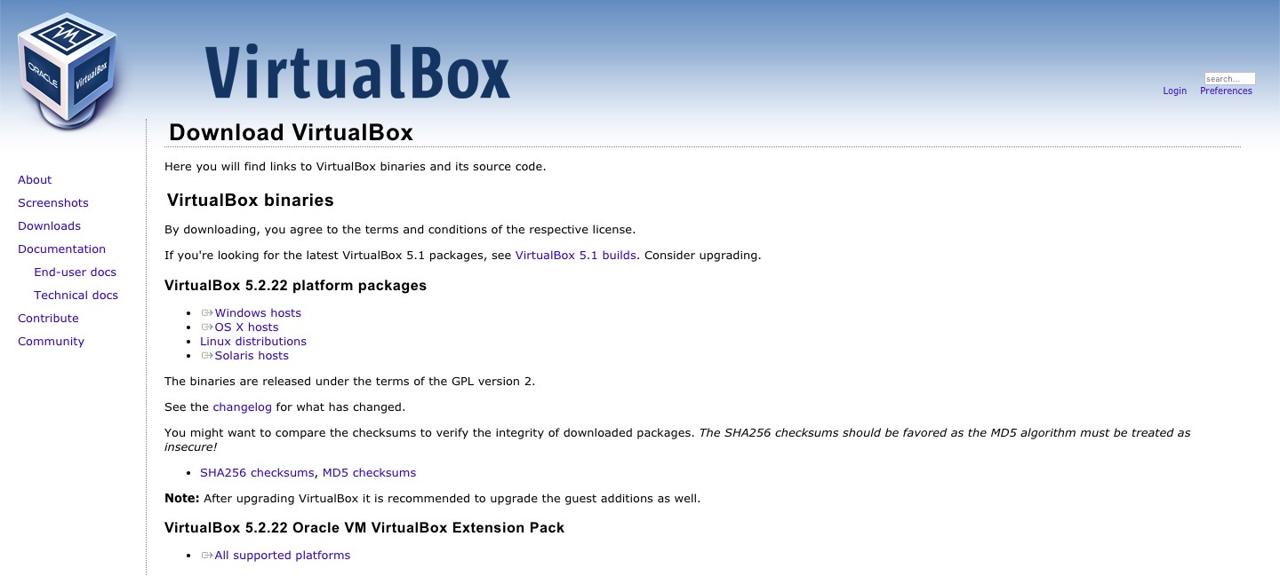
to download and install virtualbox is same to download and install normal software so we will skip to talk about downloading and installing.
after installation, you can see below screen since you execute virtualbox.
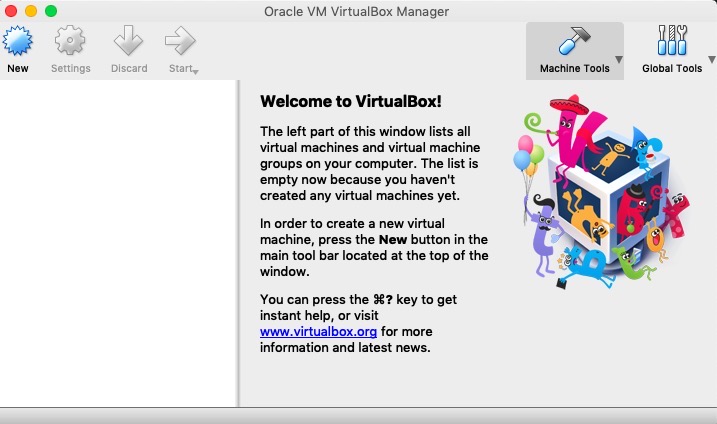
install vagrant
now we can make virtual environment by virtualbox. let’s see how to install vagrant which is helpful to create virtual machine on virtual environment.
click below link to go to vagrant download site.
after clicking above link to go to vagrant download site, you can see below screen.
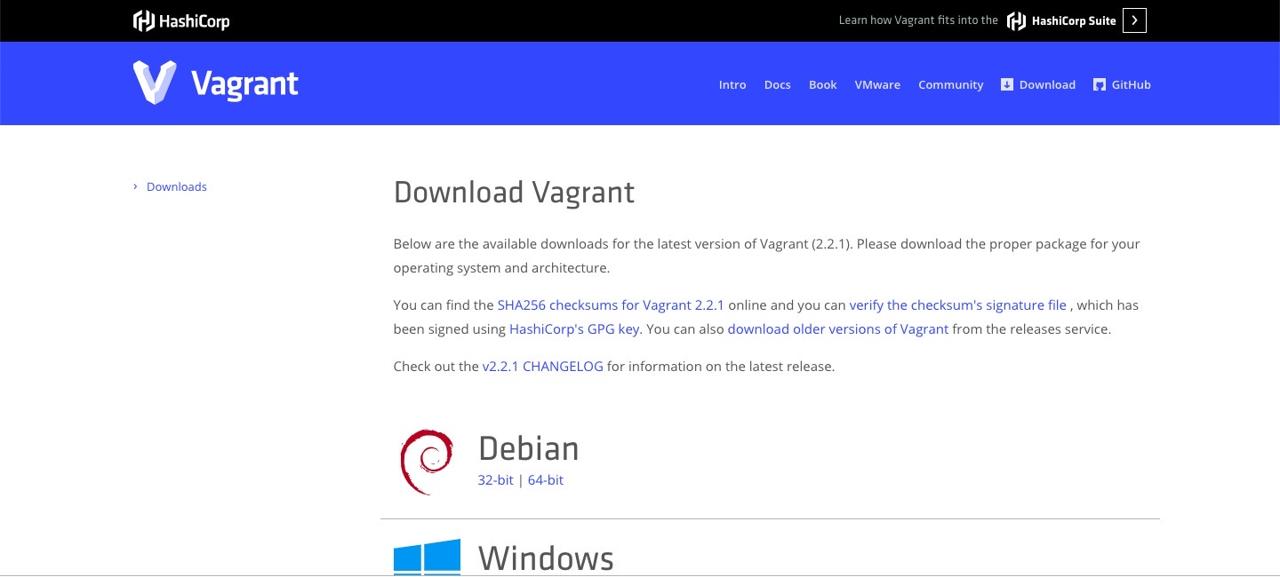
select your PC OS installer and download it. we also skip how to download and install vagrant because it’s same to download and install normal software.
after installing, execute below command to check vagrant is installed.
vagrant --version
if vagrant is installed, you can see vagrant version like below.
Vagrant 2.2.1
add box
add box that vagrant will use to make virtual machine. box is a package include OS of virtual machine and softwares in OS. below links are official basic box and vagrant user box site.
- official box site: https://app.vagrantup.com/boxes/search
- user box site: http://www.vagrantbox.es/
execute below vagrant command to add box to your pc.
- add official box
vagrant box add centos/7
- add user box
vagrant box add centos66 https://github.com/tommy-muehle/puppet-vagrant-boxes/releases/download/1.0.0/centos-6.6-x86_64.box
we will use official box that is bento/ubuntu-16.04.
- official
bento/ubuntu-16.04:https://app.vagrantup.com/bento/boxes/ubuntu-16.04
execute below vagrant command to add bento/ubuntu-16.04 box to your PC.
vagrant box add bento/ubuntu-16.04
execute below vagrant command to check added box list.
vagrant box list
if you add wrong box, it’s possible to delete it by executing below vagrant command.
vagrant box remove bento/ubuntu-16.04
create virtual machine setting
execute below vagrant command to create virtual machine setting using vagrant and added box.
# mkdir create your project folder
mkdir temp
cd temp
vagrant init bento/ubuntu-16.04
you can see Vagrantfile in the folder you executed command(temp). below code is contents of Vagrantfilefile that we removed comment out(#).
# -*- mode: ruby -*-
# vi: set ft=ruby :
Vagrant.configure("2") do |config|
config.vm.box = "bento/ubuntu-16.04"
end
create virtual machine
execute below vagrant command to create virtual machine with Vagrantfile we made above.
vagrant up
execute virtualbox we downloaded and installed, we can see one virtual machine.
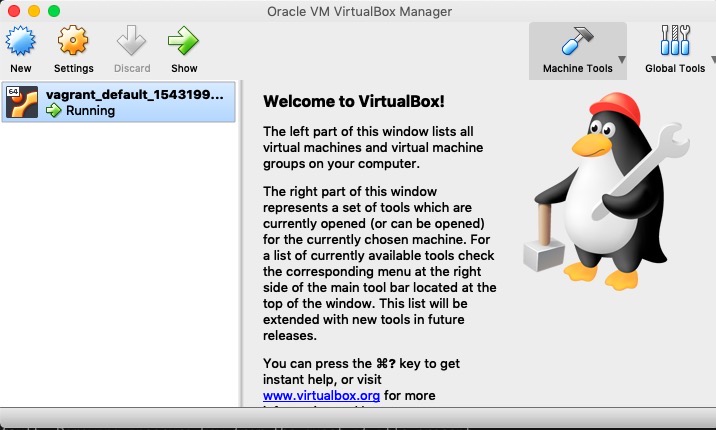
execute below vagrant command to access virtual machine.
vagrant ssh
execute below command to come back from virtual machine to local PC.
exit
stop virtual machine
if you want to stop virtual machine, execute below vagrant command.
vagrant halt
delete virtual machine
if virtual machine is not needed anymore, execute below vagrant command to delete it.
vagrant destroy
completed
we saw how to make virtual machine by vagrant. in next blog posts, we will introduce how to configure development environment by editing Vagrantfile file and how to set development environment in virtual machine.
Was my blog helpful? Please leave a comment at the bottom. it will be a great help to me!
App promotion
Deku.Deku created the applications with Flutter.If you have interested, please try to download them for free.




