개요
RN(React Native)에서 이메일을 발송하기 위해 단말기에 설치되어 있는 기본 이메일 앱을 기동하는 라이브러리를 소개하겠습니다. 이 블로그에서는 react-native-mail 라이브러리를 사용하여 이메일 앱을 실행하고 이메일을 발송하는 방법에 대해서 소개하겠습니다.
- react-native-mail 공식 사이트: https://github.com/chirag04/react-native-mail
설치
RN(React Native)에서 이메일을 앱을 기동하고 이메일을 발송하기 위해 아래에 명령어로 react-native-mail 라이브러리를 설치합니다.
npm install --save react-native-mail
설치가 완료되면 아래에 명령어로 react-native-mail를 RN(React Native) 프로젝트와 연결합니다.
react-native link react-native-mail
사용 방법
아래에 소개하는 방법은 공식 사이트에 내용을 그대로 복사한 내용입니다.
/**
* Sample React Native App
* https://github.com/facebook/react-native
* @flow
*/
import React, { Component } from 'react';
import { View, Alert, Button } from 'react-native';
import Mailer from 'react-native-mail';
export default class App extends Component {
handleEmail = () => {
Mailer.mail({
subject: 'need help',
recipients: ['[email protected]'],
ccRecipients: ['[email protected]'],
bccRecipients: ['[email protected]'],
body: '<b>A Bold Body</b>',
isHTML: true,
attachment: {
path: '', // The absolute path of the file from which to read data.
type: '', // Mime Type: jpg, png, doc, ppt, html, pdf, csv
name: '', // Optional: Custom filename for attachment
}
}, (error, event) => {
Alert.alert(
error,
event,
[
{text: 'Ok', onPress: () => console.log('OK: Email Error Response')},
{text: 'Cancel', onPress: () => console.log('CANCEL: Email Error Response')}
],
{ cancelable: true }
)
});
}
render() {
return (
<View style={styles.container}>
<Button
onPress={this.handleEmail}
title="Email Me"
color="#841584"
accessabilityLabel="Purple Email Me Button"
/>
</View>
);
}
}
- subject: 이메일의 제목
- recipients: 이메일을 수신하는 이메일의 리스트
- ccRecipients: cc로 수신하는 이메일의 리스트
- bccRecipients: bcc로 수신하는 이메일의 리스트
- body: 이메일의 본문
- isHTML: 이메일의 본문이 HTML 형식인지 여부
- attachment: 첨부 파일이 있는 경우 사용
- path: 파일의 위치
- type: 파일의 mime type
- name(Optional): 사용자 정의 파일 이름
아래는 첨부 파일의 예제입니다. 파일 위치는 react-native-fs를 사용하여 파일의 위치를 가져왔습니다.
attachment: {
path: `${RNFS.DocumentDirectoryPath}/${file.name}`,
type: 'xls',
name: file.name,
},
첨부가 가능한 파일의 mime type은 아래와 같습니다.
jpg
png
doc
docx
ppt
pptx
html
csv
pdf
vcard
json
zip
text
mp3
wav
aiff
flac
ogg
xls
xlsx
Mailer.mail(options, (error, event) => {})
이메일 앱을 실행한 후, 다시 앱으로 돌아올 때 실행되는 콜백 함수(Callback function)를 위에서 설명한 옵션과 함께 Mailer.mail 함수에 전달합니다.
이메일 앱을 실행하던 중 발생한 에러나, 이메일 앱에서 발생한 이벤트가 파라메터(Parameter)에 전달되어 실행됩니다.
파라메터(Parameter)로 전달 받는 event는 아래와 같습니다.
sent
saved
cancelled
failed
error
에러가 발생하면 error 파라메터(Parameter)에 에러 내용을 전달합니다. 아래의 코드는 우리가 실제 사용하는 코드의 일부분입니다.
(error, event) => {
if (error) {
// 에러처리
...
} else if (event === 'sent') {
// 이메일 발송 성공 처리
...
}
}
완료
위에서 구현한 react-native-mail 기능을 실행하면 아래와 같은 화면을 볼수 있습니다.(사진 출처: 공식 사이트)
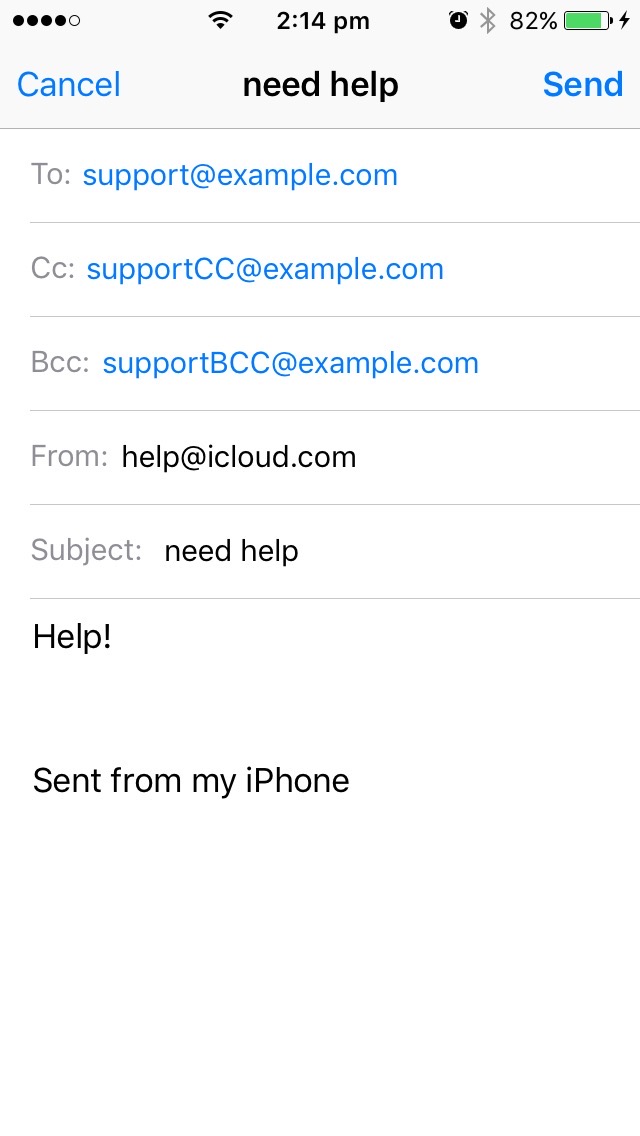
참고
- react-native-mail 공식 사이트: https://github.com/chirag04/react-native-mail
제 블로그가 도움이 되셨나요? 하단의 댓글을 달아주시면 저에게 큰 힘이 됩니다!
앱 홍보
Deku가 개발한 앱을 한번 사용해보세요.Deku가 개발한 앱은 Flutter로 개발되었습니다.관심있으신 분들은 앱을 다운로드하여 사용해 주시면 정말 감사하겠습니다.















![[심통]현장에서 바로 써먹는 리액트 with 타입스크립트 : 리액트와 스토리북으로 배우는 컴포넌트 주도 개발, 심통](https://img1c.coupangcdn.com/image/affiliate/banner/7cba8cb0601eebaf88a17a0c3cf65a63@2x.jpg)